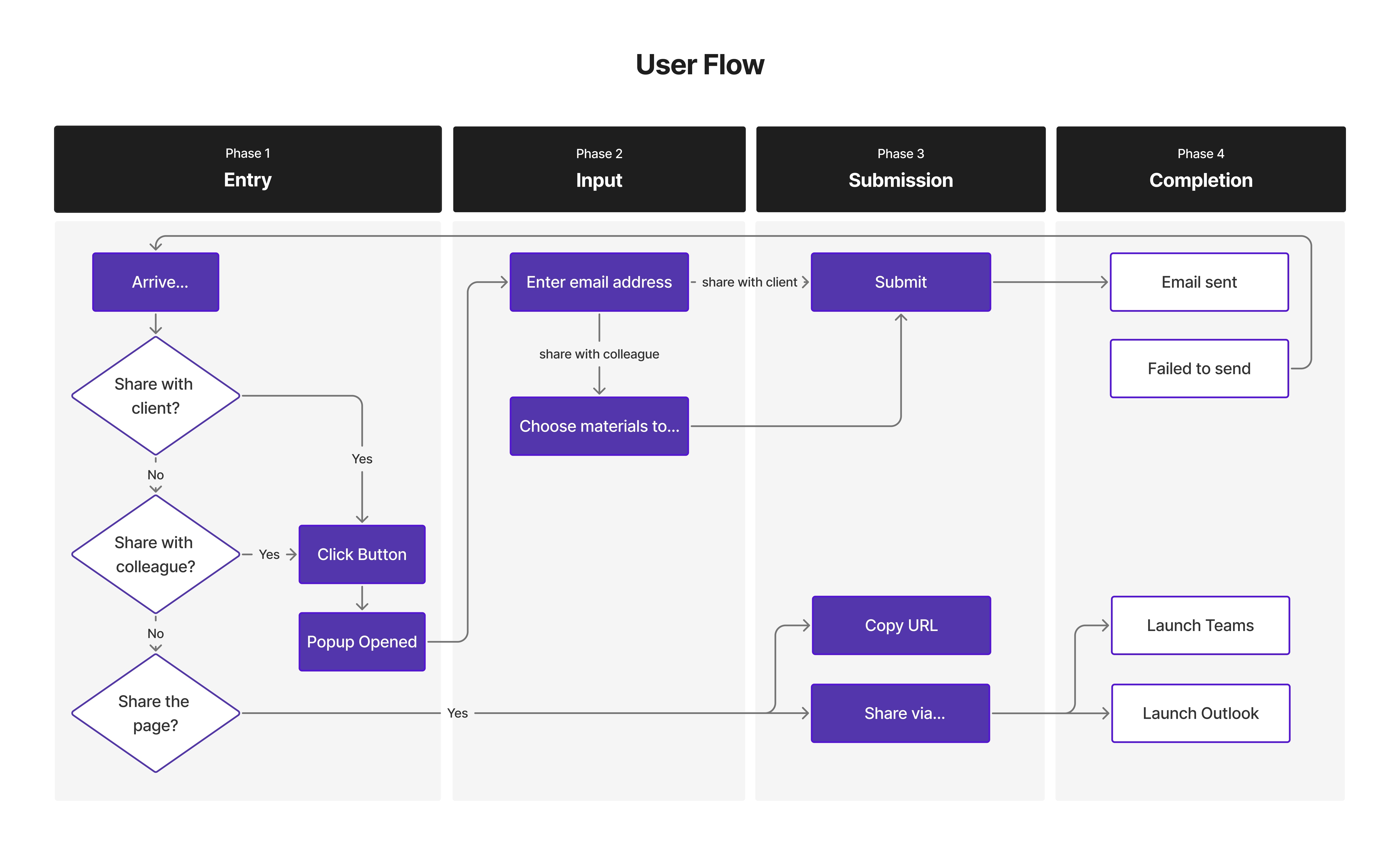GTOX Share Redesign
Redesigned the share functionality on CGI's internal platform (GTOXperience) to increase feature adoption among consultants by addressing critical usability barriers.
"We had a built-in share functionality on the platform, but no one was actually using it. Everyone is sharing content manually."
Problem:
Usage data revealed the share feature had minimal adoption even though consultants were sharing content regularly, which indicates a clear usability issue.
Design goal:
Redesign the share features to improve usability, clarify sharing options and increase feature adoption among consultants.
Through interviews and observational research with senior leadership, I identified three issues with the initial share functionality.
#1
Lack of Microsoft Teams integration:
CGI consultants preferred sharing through Teams, but the feature lacked this option, forcing them to manually copy URLs from the address bar instead.
#2
Lack of context:
Consultants couldn't preview what they were sharing before sending, making them feel uncertain about what content would be distributed to clients or colleagues.
#3
UI inconcistencies:
Visual elements were misaligned, some buttons were hidden, and inconsistent colour and typography made the layout look unpolished and uninviting.
To map out the redesigned experience, I created a user flow that illustrates how users would navigate the system step by step. This helped identify key decision points and ensure my redesigned version supported all 3 sharing options.
What I learned:
Testing early with developers and users helps catch technical constraints and usability issues before they become problems. The simplest solution is often the right one.
Looking ahead:
While this redesign addressed the main usability issues, I believe there's always opportunity to gather usage data post-launch and continue refining based on how people actually use the feature.